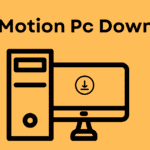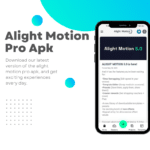Alight Motion Basics Video Editing
Are you ready to explore the world with alight motion video editing?, you are in right track This is powerfull and user-friendly mobile application that allows you to create stunning videos with easy. In this beginner’s guide, we’ll walk you through the basics of Alight Motion video editing to kickstart your video editing journey.
Tips For Alight Motion Video Editing
1. Installing Alight Motion:
Begin by very Frist steps downloading and installing the Alight Motion app from your device’s app store. Once installed, open the app and get ready to begin on your video editing adventure.
2. Understanding the Interface:
Alight Motion’s interface may seem daunting at first, but it’s designed for both beginners and experienced editors. Make yourself with the timeline, layers, and various tools available.
3. Importing Media:
To start editing, import your media files into Alight Motion. Tap the “+” icon to add videos, images, or audio clips to your project. You can rearrange and trim them in the timeline to achieve the desired sequence.
4. Adding Effects and Transitions:
Improve your video by experimenting with Alight Motion’s wide range of effects and transitions. Apply filters, adjust colors, and explore creative transitions to make your video visually captivating. Don’t hesitate to try different combinations to find your unique style.ther are lot of effects available in internet
5. Text and Typography:
Integrate text into your video to convey messages or add context. Alight Motion offers various font styles, sizes, and animations to make your text visually appealing. Experiment with text placement and movement to enhance the overall impact.you can also add custom fonts also
6. Animations and Keyframes:
One of Alight Motion’s standout features in alight motion video editing is its animation capabilities. Utilize keyframes to create smooth transitions, add movement to elements, and bring your video to life. This is where your creativity can truly shine.
7. Exporting Your Video:
Once you’re satisfied with your output, it’s time to export. Alight Motion provides options to customize the resolution, frame rate, and format of your video. Choose the settings that suit your needs and hit export to save and share your creation.
8.Multi-Layer Editing:-
Alight Motion allows you to work with multiple layers, enabling you to overlay text, images, and videos. Take advantage of this feature to add creativity your projects. Experiment with layering to create visually engaging compositions
9. Speed Control and Time-lapse:
Adjusting the speed of your video clips can add some extra drama to your videos. Alight Motion allows you to control the speed of individual video clips, create smooth slow-motion sequences, or even craft dynamic time-lapse footage. Play with speed settings to find the right tempo for your narrative.
10.Learning Resources:
As you delve deeper into video editing, take advantage of online tutorials and communities. Alight Motion has a supportive community where you can learn from others, share your work, and gather inspiration.
Remember, practice makes perfect. The more you experiment with Alight Motion video editing, the more comfortable and proficient you’ll become. So, grab your skills, bring your creativity, and start creating captivating videos with Alight Motion today.
Also Read:-
FAQ Alight Motion Video Editing
Is Alight Motion suitable for beginners?
Yes! Alight Motion is designed for users of all levels. Its very simple interface makes it accessible for beginners.
Can I use Alight Motion on both Android and iOS devices?
Yes, Alight Motion is available on both Android and iOS platforms.
What types of media files does Alight Motion support?
Alight Motion supports a variety of media files, including videos, images, and audio clips. You can import these files into your projects to create engaging videos.
Are there tutorials available for learning Alight Motion?
Yes, there are many of tutorials available online to help you learn in YouTube and Google
Can I add text to my videos using Alight Motion?
Yes! Alight Motion offers a text tool that allows you to add and customize text in your videos.